Hello! Now I will show How to Increase your Computer Speed or How to up
your computer speed no need any software . I think it is a Simple way to
increase your computer Speed . Now Our almost work does to Computer .
But if your computer Speed
is Slow . It is a Big Problem . So Now I am showing How to Increase your Computer Speed . I hope I solve this problem . If you want to Increase your Computer Speed Following the Step :












is Slow . It is a Big Problem . So Now I am showing How to Increase your Computer Speed . I hope I solve this problem . If you want to Increase your Computer Speed Following the Step :
Step : 1
Go to your Computer Start Menu and type services.msc .
Now Press Enter . Then Find " Windows Search " and Double Click on the
Windows Search . Now Go to Startup type and click on the " Disabled "
Step : 2
Again Go to Start menu and Type : regedit and Press Enter . Then Select
HEKY_CURRENT_USER and Click the Control Panel . Now another click on
the Desktop . Then look left side and Double click on the "
MenuShowDelay "or Right Click on the " MenuShowDelay " and again click
on the " Modify " .
Now you write in Value data : 200 and Click on the " OK " .
Step : 3
Then Go To your Desktop and click Right Button on your Mouse and Select "
Personalize " . Now again Click on the " Windows Color " . Then Click
on the Enable transparency mark and Delete this mark . Now Do Color
intensity button likes Picture :
Then Click on the " Save changes "
Step : 4
Go to My Computer and Click on the Right button of your mouse . Now
Click on the Properties and Advanced system settings . Then click on the
" Advanced " tab and again click on the performance " Settings " .
Now Delete all mark only 3 mark no delete likes picture:
Then Click on the " OK "
Step : 5
Go to your Start menu and " Search Change User Account Control settings " and Press Enter . Now Do to likes Picture :
Then Click on the OK and Restart Your Computer .
Step : 6
Open Your Control Panel and Go to Hardware and Sound . Now Click on the "
Power Options " and Click on the " High Performance " mark . Then Click
on the " Change plan settings "
Now Click on the " Change advanced power settings " and Do to likes Picture :
Step : 7
Go to Your Start Menu and Type " system configuration " Then Press Enter .
Now You keep Your Important Options and Delete other Options
. Example: Sizer, Folder drives, vMware clone , I do not need this options So I delete
this Options .
Step : 8
Go to your Start Menu and Type " services " and Press Enter . You will See coming a page like this :
You will See coming a page like above page .
- Application Experience
- Desktop Window Manager Session Manager (If you don't use Aero theme)
- Diagnostic Policy Service
- Distributed Link Tracking Client
- IP Helper
- Offline Files
- Portable Device Enumerator Service
- Print Spooler (If you don't have Printer)
- Protected Storage
- Remote Registry
- Secondary Logon
- Security Center
- Server (If your computer is not connected to any network)
- Tablet PC Input Service
- TCP/IP NetBIOS Helper (If you are not in a workgroup network)
- Themes ( If you use Windows Classic theme)
- Windows Error Reporting Service
- Windows Media Center Service Launcher
- Windows Search (If you don't use Windows Search feature frequently)
- Windows Time (If you don't want to update system tray clock time using Internet)
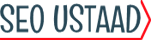
0 Comments
Post a Comment